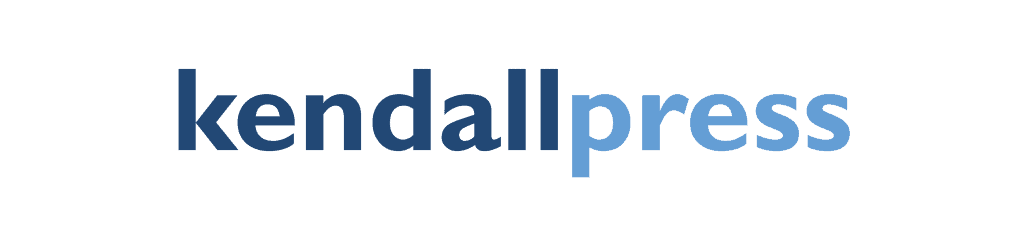Submitting Files
Uploading Artwork Files
We use WeTransfer for file sharing. When you are ready to send us a file, use the button at the top of the homepage titled “Submit A File”. You can upload your file and provide notes.
We can accept up to 20 GB in one transfer which should cover most projects. If you have files that exceed that size just let us know and we’ll provide an alternative option.
We will be happy to accept all industry-standard graphic file formats, including Adobe InDesign, QuarkXPress, Adobe Illustrator, Adobe Photoshop, Microsoft Publisher, PDF, TIFF, EPS, and JPG. We regularly work with other file formats as well, so don’t hesitate to contact us if you don’t see your preferred file format listed here. Also consider using FastTrack, which effortlessly converts all files into an industry standard PDF format. FastTrack is easy to use, powerful, and free … and it’s available from our FastTrack page.
The files you send will be stored on our website for up to one year unless you ask that we delete them. After one year they will be archived.
Yes, of course! You may provide additional files after your order is placed by sending them to us with a note that they are the most up-to-date.
Our system allows for multiple file transfers.
If you have multiple files to attach to a single order, you might consider combining and compressing those files into one file archive. The result of compressing multiple files will leave you with just one file to send. (After we receive that compressed file, we’ll expand it back to the original multiple files.)
When you send us your files, please include all the elements needed for production. For some orders, that might be nothing more than one artwork file. For other, more complex orders designed in a page layout application, you should send the page layout file, all supporting graphics, and all the fonts used in the document. Many page layout applications include utilities to gather all of these elements together for you. Please refer to your application’s documentation for more information.
Preflighting is a term borrowed from the aviation industry, which describes the steps a pilot takes prior to flight to ensure the flight will be safe for the passengers on board. Similarly, the files you send are put through a printing preflight process to identify in advance any issues that could affect the quality or delay the production of your print order. Preflighting allows us to eliminate the unexpected!
Yes, corrections can be made at any time. But please review and proof your work carefully, because the best time to make corrections is before your print order is scheduled for production, when there is a minimal effect on the production schedule and budget. (Corrections and alterations requested after production has been scheduled may lead to production delays and increased expenses.)
When preparing to send files to us through the website, we suggest you compress your files first. Compressing files prior to transferring them through our website has these advantages:
- Multiple files may be combined into one compressed archive file. This allows you to easily select and send just one file instead of multiple files.
- The single compressed archive file is smaller than the total size of all uncompressed files, allowing the file to reach us as fast as possible.
The ability to compress files is built into all recent computer operating systems. Here’s how to compress your files. (Don’t worry… you don’t need to be a “geek” to do it!) Just locate the files and/or folders you wish to compress, then follow the instructions below.
Mac OS X
After selecting the files and/or folders you wish to compress, use one of these methods to create an archive of the compressed files:
- Control-click on the file selection and choose Create Archive
- Go to the Action menu (the button that looks like a gear up in the Finder window’s toolbar), and choose Create Archive.
- Go to your computer’s menu bar and select File > Compress (Mac OS 10.4) or File > Create Archive (Mac OS 10.5+).
Your computer will create a new file, with the file extension “.zip.” This is the compressed file you should select to send to us.
Windows 7
After selecting the files and/or folders you wish to compress, right-click the file selection, scroll down to the “Send to” menu item and then selected “Compressed (zipped) Folder” from the submenu that is revealed. Your computer will create a new file, with the file extension “.zip.” This is the compressed file you should select to send to us.
Yes, you may email your files to us. However, we’d like to encourage you to use the Submit A File tools on our website, which has been designed to effortlessly transfer large files.
We believe you’ll find the file submission tools on our website much more reliable and efficient than email. If you send your files via email, you may be subjected to a file size limit imposed by your Internet service provider. Your Internet service provider may limit the size of email attachments you are allowed to send through their system, which may result in large graphic files being undelivered.
Yes, we’ll gladly accept your files on USB, CD or DVD. Sometimes you just need to “get out of the office,” and we always enjoy the opportunity to visit with you face-to-face. So while our website’s Submit tool will easily transfer very large files, those same files will travel just as well on a USB, CD or DVD if you prefer to bring them to us in person.